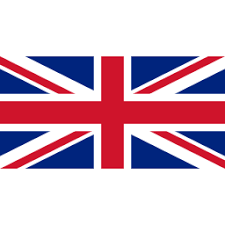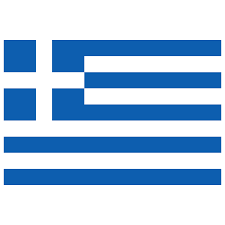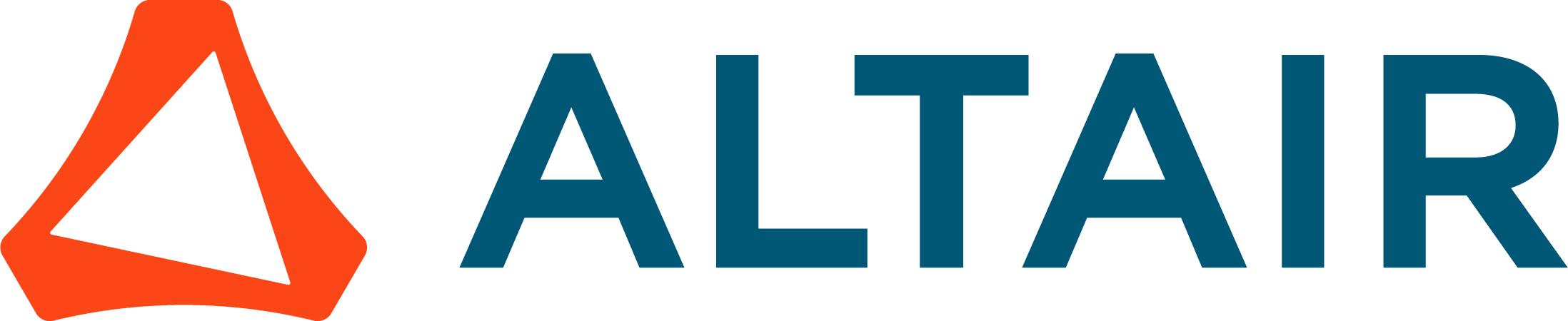Many times we want to participate in some MS Teams connection when we either do not have an institutional account yet or we use it once for a task and will not use it often in the future. In these cases, either the administrator has included us in a group (TEAM) as guests or an open access link has been issued which we follow. In both cases our access will be more limited than the full access of a normal member but they are not necessarily an obstacle to all tasks.
THIS EXAMPLE REFERRES TO NAMED HOST ACCESS
The best way in the writer's opinion is through a website and not the full application. (Please note that in some cases, e.g. access from an android mobile, we may have to use the application). Generally however for PC access (on which this help article is based) this is not necessary. The following example works this way....
Step 1 : We look for the login page by searching the internet with keywords "TEAMS LOGIN". So we see...
Here we choose to log in or use TEAMS directly, ignoring microsoft's idea to download the relevant application. (Attention: for frequent access download the application)
Whichever of the 2 recommended options we follow, we see the same page...
where he asks us who we are
to which we reply with our email address with which we have been accepted as a guest in a group.
Going further (next) will ask us for a password
which have we forgotten?
then he offers to send us a password...
which we accept ...
THEN in our registered email we receive a message like the one below
and the page at which we have been becomes
where we put the code they sent us..
then we go to the next page where we choose the UNIVERSITY OF THESSALY as an organization to end up seeing
Finally, in the list of our groups (on the left) we see the ones that have agreed with us and approximately in the right area we see if there is a meeting going on. If it's not running yet, we're waiting...
GOOD LUCK.....